Manage locations in LiveWhale calendar
- From the tab, you have the ability to select from your group's existing locations or , or to create a new location.
- To create a location, in your group's locations, click .
Note:Before adding a new location, make sure that your location has not been added to local or Global Locations. You should use Global Locations whenever applicable.
- In the "Add a new location" page, enter the title of the new location.
- Add the address of the location. Before adding a new location's address in LiveWhale's group calendar, search for the address in Google Maps, and use the address format displayed there. Or, you could use the address format listed in the Brand Editorial Style Guide.
- To meet the new SEO guidelines, enter the full address of the location where the event is being held in the Location section.
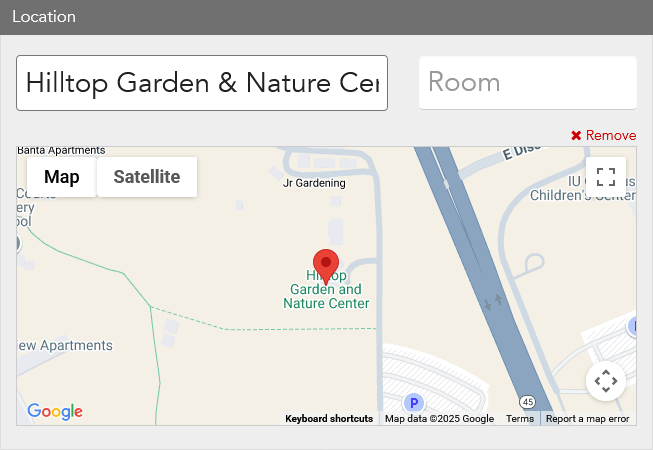
- After the address has been entered, the location will display in a Google map.
- Add any keywords you want for your location.
- If your location requires a reservation, check the box for . If there are special instructions for reserving the location, enter them in the "Optional instructions for reservations:" text editor.
- When finished, click .

